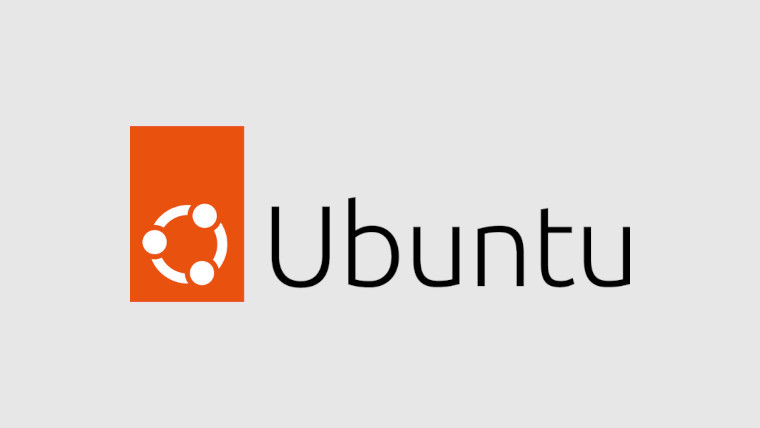Ubuntu 22 LTS is the latest iteration of linux distribution by Canonical . While it comes preloaded with a lot of things but still the absence of common tools like Tweaks , Extensions , Extensions manager ,etc shows up after using it.
Here are a few things to install after you set up Ubuntu 22 LTS :
Tweaks and Extensions :
This tool allows users to configure a bunch of cosmetic and behavior in the GNOME desktop environment. It can be installed on Ubuntu 22.04 and used to customize things like the top bar, quick launch toolbar, etc.
GNOME extensions are incredibly useful. Of course, using many of them may not be the best solution to your problem. In Ubuntu 22.04 , the extension package comes as a separate package and cannot be accessed from the Tweak tool itself but from the app itself.
Execute the following commands in terminal to get Gnome Shell and Extensions in Ubuntu 22 LTS :
sudo add-apt-repository universe
sudo apt install gnome-tweak-tool
sudo apt install gnome-shell-extensionsExtension Manager :
“Extension Manager” is a yet another useful tool that helps you manage GNOME Shell extensions while also allowing you to search and install new extensions without using the browser.
$ sudo apt install gnome-shell-extension-manager
Extension Manager sometimes may not work on Wayland , so in that case , installing the Gnome Extension Chrome Plugin seems handy.
After installing the chrome plugin execute the following command in terminal :
sudo apt install chrome-gnome-shell
Few Useful Gnome Shell Extensions for Ubuntu 22 LTS:
1) Vitals :
It provides a glimpse into your computer’s temperature, voltage, fan speed, memory usage, processor load, system resources, network speed and storage stats.
2) Clipboard Manager :
Clipboard Manager extension for Gnome-Shell – Adds a clipboard indicator to the top panel, and caches clipboard history.
3) GS Connect :
GSConnect is a complete implementation of KDE Connect especially for GNOME Shell with Nautilus, Chrome and Firefox integration. It does not rely on the KDE Connect desktop application and will not work with it installed.
KDE Connect allows devices to securely share content like notifications or files and other features like SMS messaging and remote control. The KDE Connect team has applications for Linux, BSD, Android, Sailfish and Windows.
4) User Themes :
It helps to load shell themes from user directory.
5) Blur my Shell :
Adds a blur look to different parts of the GNOME Shell, including the top panel, dash and overview.
6) Sound Input and Output Device Chooser :
It shows a list of sound output and input devices (similar to gnome sound settings) in the status menu below the volume slider. Various active ports like HDMI , Speakers etc. of the same device are also displayed for selection. V20+ needs python as dependency. If you want to continue with the old method without Python, use options to switch off New Port identification.